Star Watermark
Protect your photos, videos, and PDFs with watermarking on Windows and macOS
Watermark PDFs on Windows
Add Watermarks to PDFs with Star PDF Watermark for Windows
Star PDF Watermark for Windows is a powerful tool to protect your PDF files by adding text or image watermarks, such as a company logo or "Confidential" label. Whether you're securing business documents or building your brand, this software makes batch watermarking fast and easy.
How to Watermark PDFs on Windows
Follow these steps to add image or text watermarks to your PDFs:
- Launch Star PDF Watermark: Open the software on your Windows PC by double-clicking the application icon.
- Create a Watermark Template: Click "New Template" to create a watermark demo, selecting text or image options.
- Add Image Watermark: Click "Browse" to select an image (e.g., your company logo). Adjust position (e.g., center), rotation (e.g., 45°), and transparency for the best effect.
- Import PDF Files: Click "Add File" to import one or multiple PDFs for batch watermarking.
- Apply and Save: Use "Output Preview" to check the watermark effect, then click "Processing" to save the watermarked PDFs.
Watermark Examples
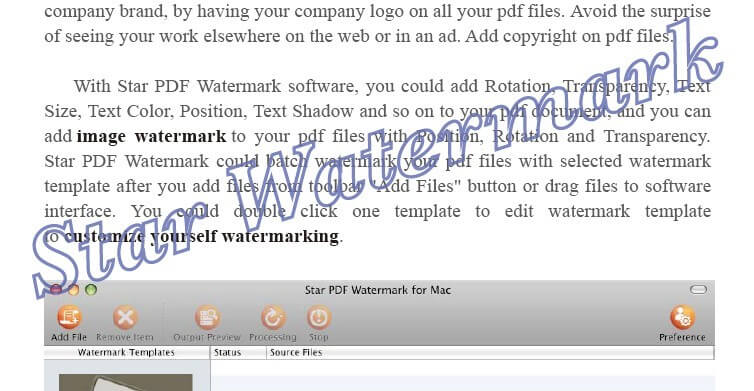
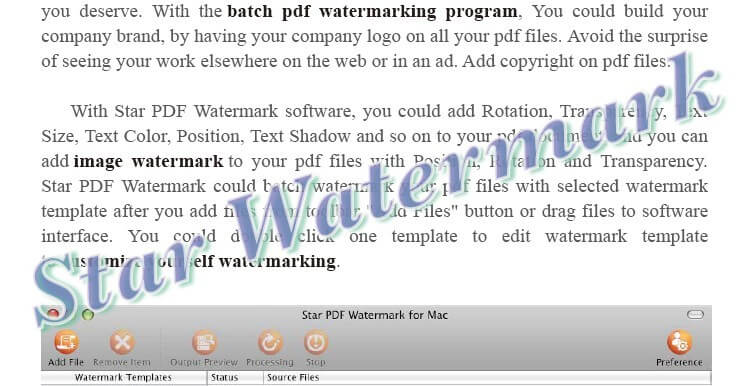
Use Case: Protecting Business Documents
Add your company logo to contracts or reports to reinforce your brand and prevent unauthorized use. Combining a semi-transparent logo with a text watermark like "Draft" ensures your PDFs are secure and professional.
Tip: Optimize Watermark Appearance
Use a high-resolution logo for clarity and adjust transparency (e.g., 30%) to balance visibility and readability. Test different positions to find the best placement for your PDFs.
Contact Us
If you have questions about watermarking or downloading Star PDF Watermark, contact our support team:
Check out our Quick Start Tutorial for more guidance.