Star Watermark
Image, Video, and PDF Watermark Tools for Windows and macOS
How to Watermark a PDF
Add Watermarks to PDFs with Star PDF Watermark
Star PDF Watermark for Windows is a free PDF watermark software that lets you add text to PDF or image watermarks to protect your documents. This tutorial guides you through the process of watermarking PDFs on Windows 11, 10, 8, or 7. Trusted by over 1M users and certified by Softpedia!
Step-by-Step Guide to Watermark a PDF
- Launch the Program: Double-click the Star PDF Watermark icon to open the software. The main interface displays a toolbar, template panel, and file list.
- Create a Watermark Template: Double-click “Demo1” or “Demo2” in the template panel or select “Add Template” to open the Edit Template dialog. Set text watermark properties (content, size, color, angle, shadow) or add an image watermark (paid version).
- Configure Output Options: Click “Preferences” on the toolbar, then in the “General” tab, set the output directory, file suffix, and format.
- Add PDFs: Drag and drop PDFs into the interface or click “Add Files” to browse and import files.
- Preview Watermarks: Click “Output Preview” or double-click a file to review the watermark effect.
- Process Files: Click “Start Processing” to apply watermarks to all imported PDFs.
- View Results: After processing, the output folder opens automatically. Find it via “Preferences” > “Output Folder” if needed.
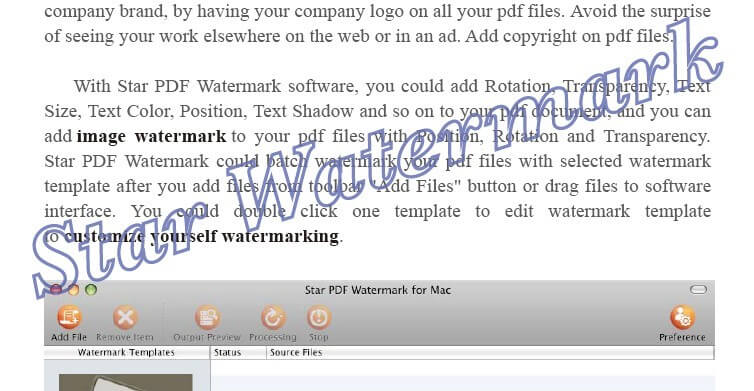
Why Watermark Your PDFs?
Watermarking protects your PDFs from unauthorized use and enhances branding. Use cases include:
- Legal Documents: Add “Confidential” to secure contracts.
- Marketing eBooks: Embed your brand logo for recognition.
- Educational Materials: Mark PDFs as “Draft” or “For Review”.
The free version supports text watermarks, while the paid version unlocks image watermarks and batch watermark PDF Windows. Learn more on our purchase page.
Frequently Asked Questions
- Can I add image watermarks?
- Yes, image watermarks are available in the paid version. The free version supports text only.
- Is batch watermarking supported?
- Yes, both free and paid versions support batch watermark PDF Windows.
- Is the software safe?
- Certified by Softpedia as 100% clean. Ignore SmartScreen warnings due to unsigned certificates.
- Does it work on Windows 11?
- Yes, fully compatible with Windows 11, 10, 8, and 7.
Need assistance? Contact [email protected] or explore our tutorials.
Explore More Tutorials
Get Started Today
Start watermarking with Star PDF Watermark to protect PDF with watermark. Download free or upgrade for advanced features!
Download Now Purchase Now View Gallery