Star Watermark
Image, Video, and PDF Watermark Tools for Windows and macOS
Protect PDFs from Watermark Removal
How to Secure PDFs with Star PDF Watermark for Windows
Star PDF Watermark for Windows is a powerful free PDF watermark software that helps you protect PDF with watermark by adding complex text or image watermarks to deter removal by tools like Photoshop or ACD. This guide shows you how to secure your PDFs effectively.
Why Protect PDFs with Watermarks?
Watermarks prevent unauthorized use or copying of your PDFs. Use cases include:
- Legal Contracts: Add “Confidential” to secure sensitive agreements.
- Marketing eBooks: Embed your logo to promote your brand.
- Personal Documents: Mark files to prevent misuse.
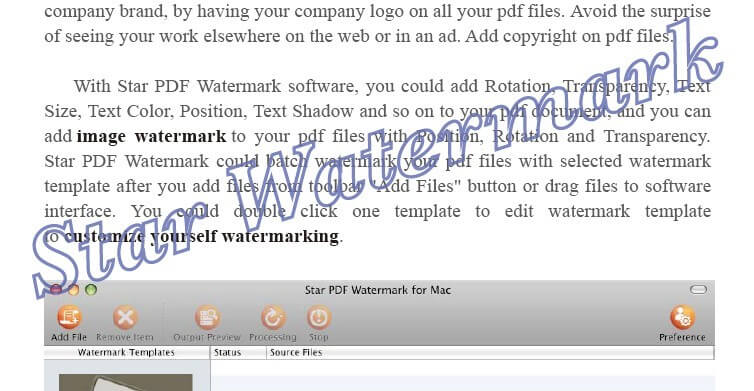
Features to Prevent Watermark Removal
Star PDF Watermark for Windows offers advanced features to make watermarks harder to remove:
- Complex Watermarks: Use text (e.g., company name, date) or images (e.g., logos).
- Effects: Add shadow, rotation, stroke, or transparency for added complexity.
- Batch Processing: Apply watermarks to multiple PDFs at once (batch watermark PDF Windows).
- Embedding: Watermarks are embedded into the PDF, resisting basic removal tools.
Step-by-Step Guide to Add Secure Watermarks
- Install the Software: Download and install Star PDF Watermark for Windows.
- Launch and Select Template: Open the application and double-click a watermark template (e.g., “Demo 1”) on the main interface.
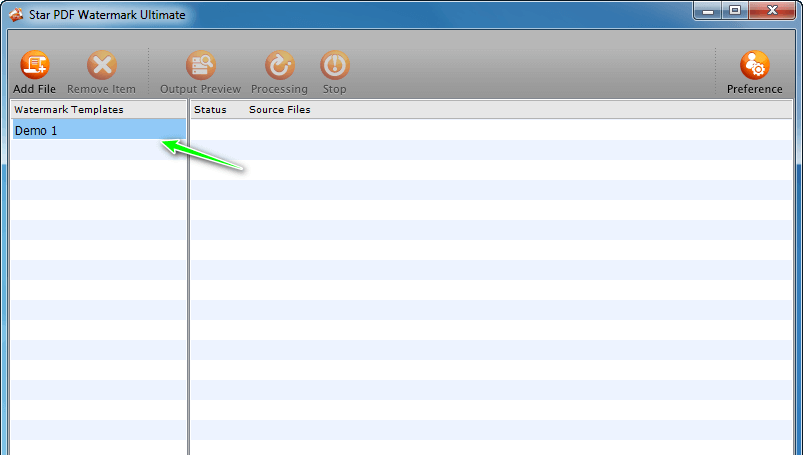
- Customize Watermark: In the “Edit Template” dialog, configure:
- Text/Image: Add text (e.g., “Confidential”) or an image (e.g., logo).
- Effects: Apply shadow, rotation, stroke, or transparency.
- Position: Set placement (e.g., Center, Top Left).
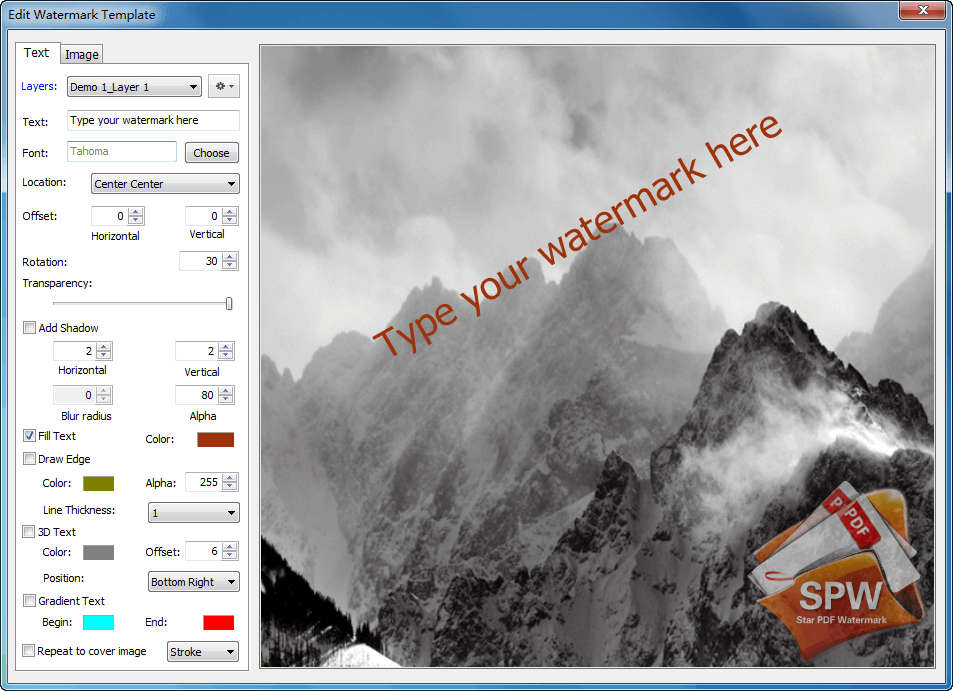
- Apply Watermark: Click “Add File” to upload PDFs, select your template, and use “Output Preview” to check the effect. Click “Processing” to apply.
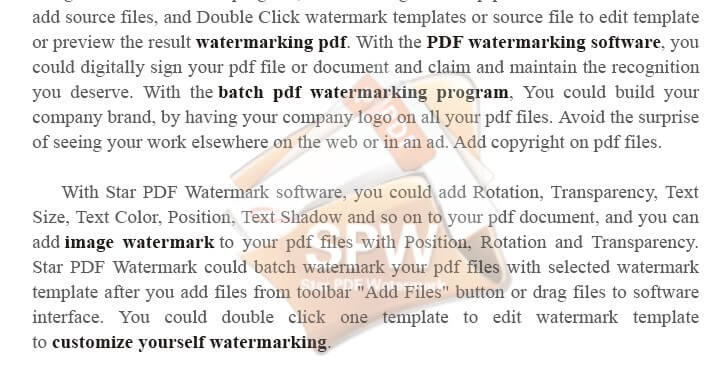
Learn more in our quick start guide.
Tips to Enhance Watermark Security
- Use semi-transparent watermarks to blend with content, making removal harder.
- Place watermarks across critical text or images.
- Combine text and image watermarks for added complexity.
Frequently Asked Questions
- Can watermarks be removed?
- Star PDF Watermark embeds watermarks, making them resistant to common removal tools like Photoshop.
- Is the free version secure?
- Yes, the free version supports secure text watermarks; the paid version adds image watermarks.
- Can I watermark multiple PDFs?
- Yes, use the batch watermark PDF Windows feature to process multiple files.
Need help? Contact [email protected] or visit our tutorials.
Get Started Today
Secure your PDFs with Star PDF Watermark for Windows – free, powerful, and easy to use!